Android Sensor Tutorial
Sensors can be used to monitor the three-dimensional device movement or change in the environment of the device.
Android provides sensor api to work with different types of sensors.
Types of Sensors
Android supports three types of sensors:
1) Motion Sensors
These are used to measure acceleration forces and rotational forces along with three axes.
2) Position Sensors
These are used to measure the physical position of device.
3) Environmental Sensors
These are used to measure the environmental changes such as temperature, humidity etc.
Android Sensor API
Android sensor api provides many classes and interface. The important classes and interfaces of sensor api are as follows:
1) SensorManager class
The android.hardware.SensorManager class provides methods :
- to get sensor instance,
- to access and list sensors,
- to register and unregister sensor listeners etc.
You can get the instance of SensorManager by calling the method getSystemService() and passing the SENSOR_SERVICE constant in it.
2) Sensor class
The android.hardware.Sensor class provides methods to get information of the sensor such as sensor name, sensor type, sensor resolution, sensor type etc.
3) SensorEvent class
Its instance is created by the system. It provides information about the sensor.
4) SensorEventListener interface
It provides two call back methods to get information when sensor values (x,y and z) change or sensor accuracy changes.
Public and abstract methods
void onAccuracyChanged(Sensor sensor, int accuracy)
void onSensorChanged(SensorEvent event)
Android simple sensor app example
activity_main.xml
There is only one textview in this file.
File: activity_main.xml
<RelativeLayout xmlns:androclass="http://schemas.android.com/apk/res/android"
xmlns:tools="http://schemas.android.com/tools"
android:layout_width="match_parent"
android:layout_height="match_parent"
tools:context=".MainActivity" >
<TextView
android:id="@+id/textView1"
android:layout_width="wrap_content"
android:layout_height="wrap_content"
android:layout_alignParentLeft="true"
android:layout_alignParentTop="true"
android:layout_marginLeft="92dp"
android:layout_marginTop="114dp"
android:text="TextView" />
</RelativeLayout>
xmlns:tools="http://schemas.android.com/tools"
android:layout_width="match_parent"
android:layout_height="match_parent"
tools:context=".MainActivity" >
<TextView
android:id="@+id/textView1"
android:layout_width="wrap_content"
android:layout_height="wrap_content"
android:layout_alignParentLeft="true"
android:layout_alignParentTop="true"
android:layout_marginLeft="92dp"
android:layout_marginTop="114dp"
android:text="TextView" />
</RelativeLayout>
Activity class
Let's write the code that prints values of x axis, y axis and z axis.
File: MainActivity.java
package com.example.sensorsimple;
import android.app.Activity;
import android.os.Bundle;
import android.widget.TextView;
import android.widget.Toast;
import android.hardware.SensorManager;
import android.hardware.SensorEventListener;
import android.hardware.SensorEvent;
import android.hardware.Sensor;
import java.util.List;
public class MainActivity extends Activity {
SensorManager sm = null;
TextView textView1 = null;
List list;
SensorEventListener sel = new SensorEventListener(){
public void onAccuracyChanged(Sensor sensor, int accuracy) {}
public void onSensorChanged(SensorEvent event) {
float[] values = event.values;
textView1.setText("x: "+values[0]+"\ny: "+values[1]+"\nz: "+values[2]);
}
};
@Override
public void onCreate(Bundle savedInstanceState) {
super.onCreate(savedInstanceState);
setContentView(R.layout.activity_main);
/* Get a SensorManager instance */
sm = (SensorManager)getSystemService(SENSOR_SERVICE);
textView1 = (TextView)findViewById(R.id.textView1);
list = sm.getSensorList(Sensor.TYPE_ACCELEROMETER);
if(list.size()>0){
sm.registerListener(sel, (Sensor) list.get(0), SensorManager.SENSOR_DELAY_NORMAL);
}else{
Toast.makeText(getBaseContext(), "Error: No Accelerometer.", Toast.LENGTH_LONG).show();
}
}
@Override
protected void onStop() {
if(list.size()>0){
sm.unregisterListener(sel);
}
super.onStop();
}
}
import android.app.Activity;
import android.os.Bundle;
import android.widget.TextView;
import android.widget.Toast;
import android.hardware.SensorManager;
import android.hardware.SensorEventListener;
import android.hardware.SensorEvent;
import android.hardware.Sensor;
import java.util.List;
public class MainActivity extends Activity {
SensorManager sm = null;
TextView textView1 = null;
List list;
SensorEventListener sel = new SensorEventListener(){
public void onAccuracyChanged(Sensor sensor, int accuracy) {}
public void onSensorChanged(SensorEvent event) {
float[] values = event.values;
textView1.setText("x: "+values[0]+"\ny: "+values[1]+"\nz: "+values[2]);
}
};
@Override
public void onCreate(Bundle savedInstanceState) {
super.onCreate(savedInstanceState);
setContentView(R.layout.activity_main);
/* Get a SensorManager instance */
sm = (SensorManager)getSystemService(SENSOR_SERVICE);
textView1 = (TextView)findViewById(R.id.textView1);
list = sm.getSensorList(Sensor.TYPE_ACCELEROMETER);
if(list.size()>0){
sm.registerListener(sel, (Sensor) list.get(0), SensorManager.SENSOR_DELAY_NORMAL);
}else{
Toast.makeText(getBaseContext(), "Error: No Accelerometer.", Toast.LENGTH_LONG).show();
}
}
@Override
protected void onStop() {
if(list.size()>0){
sm.unregisterListener(sel);
}
super.onStop();
}
}


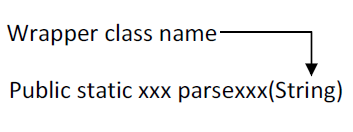
its best example
ReplyDelete